The number of frags in CS: GO depends not only on your skill, but also on the smoothness of the picture on the screen. It's time to learn the best ways to improve your PC's performance in the game.
Why does the FPS drop?
Even though the quality of graphics in CS:GO for many years remained at the same level, the game requirements for the hardware of your computer are constantly increasing. As a result of game updates, and changes in the size of maps, even medium-powered computers are faced with a drop in frames.
FPS drop is also due to the characteristics and settings of the PC: it is about the software, graphics cards, and performance settings.
Uninstall unnecessary programs
Installing boosters and similar software is not the best way to increase FPS, as they only prioritize the game by turning off unnecessary processes. Also do not forget that such programs "eat up" a lot of memory.
Reinstalling Windows
The first thing to take care of is reinstalling the operating system. Most often the performance is degraded by unnecessary processes in the computer. Prolonged use of the operating system causes an increase in the number of such processes. Reinstalling will allow your hardware to run faster and more dynamically.
Installing video card drivers
After reinstalling the operating system, it is worth taking care to install the necessary drivers for Nvidia and AMD video cards.
Configuring the video card settings
Two of the most common video cards will be discussed below.
Setting up an Nvidia graphics card
By clicking the RMB in the available area on the desktop, go to the control panel of the video card.
Next, find the "3d Settings" section and select "Adjust Image Settings". In "Custom Settings" bring the performance to the maximum.
Also in the "User Settings" turn off antialiasing and set the performance against filtering.
Configuring AMD graphics cards
After pressing RMB on the desktop, open AMD Radeon Settings, go to the "games" section, and click on "Global settings". Then set everything identical to the screenshot.
Configure the game launch settings
After opening the STEAM library, go to "properties" CS:GO, "set startup options" and then paste the following commands into the line:
- -novid - disable in-game splash screen.
- -high - increase game priority.
- -freq x (60, 75, 120, 144)hz - monitor refresh rate setting.
- -threads<number of cores/threads> - suitable for processors with Hyper-threading technology. The command is responsible for the number of cores or threads that can be used by the game.
- -processheap - fixes the problem of sudden frame drop that occurs when you run the game for a long time.
- -nod3d9ex - reduced memory consumption and faster switching between different windows.
- -noaafonts - turn off font antialiasing.
- -nojoy - Disable gamepad support.
- -lv - reduced rigidity mode startup.
- +exec autoexec - run .cfg file with commands to increase frames count.
Configuring CS:GO graphics
To make the game smoother, adjust the graphics settings as follows:
Tuning Windows performance
Go to "Start" and select "Computer". A window opens in which you need to click RMB in the free zone and go to "properties". Next, click on "Advanced System Settings" and "Preferences". Removing the checkboxes will make the operating system look worse in appearance, but it will contribute to a significant increase in performance.
Unlock CPU cores
Pressing "Win + R" at the same time and typing "MSConfig" in the line, you will need to go to "Boot", click on "Advanced Settings" and set the maximum available processors.
Setting up the power
Go to "control panel", find "hardware and sound", and select "power". A window opens in which you need to improve performance.
Disabling autoloading
To open the Windows prompt, simultaneously press the "Win + R" keys, then type "MSConfig". A window will open in which you need to click on the section "Startup" and cancel the launch of software that you rarely use.
Defragmenting the disk
Owners of SSD disks can proceed directly to the next point and not focus on this. If you have an HDD, open "My Computer" and RMB and click on the drive where the CS/Windows is located. In "properties" find "service" and select "defragment...", then start the process of "defragmenting the disk ".
Clean the PC from dust and change the thermal paste of the processor
This is the final stage of optimization, the task of which is to reduce hardware temperature and improve stability. Having done this work, with a high probability it will be possible to get rid of some frame slippage in the game.
Here are the most effective ways to increase FPS in CS:GO and make the game more enjoyable.


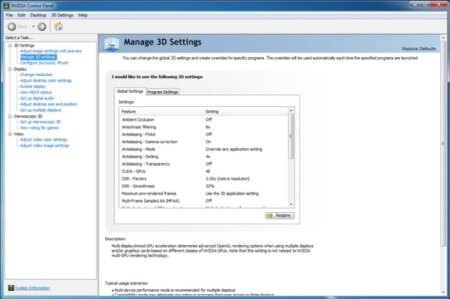

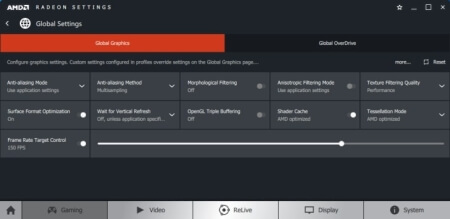
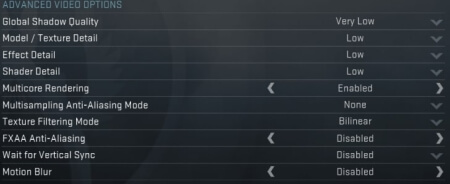
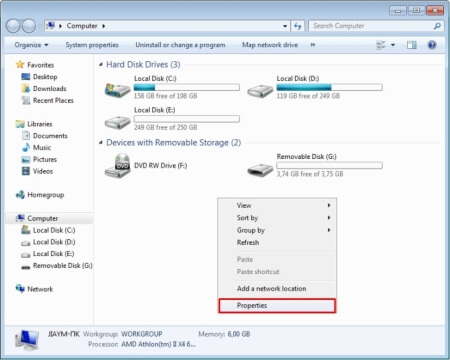

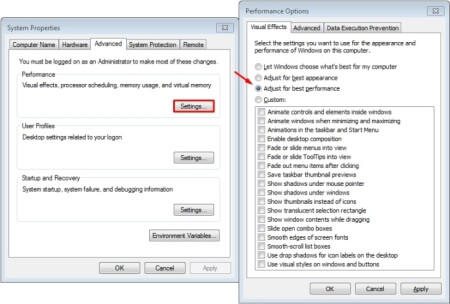
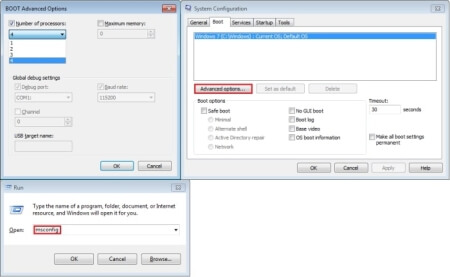
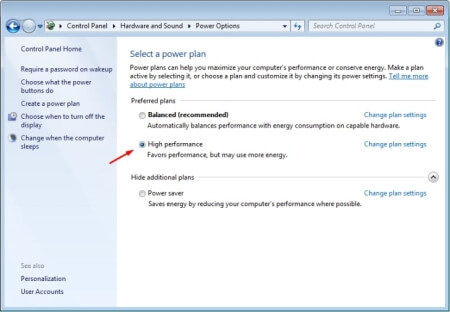
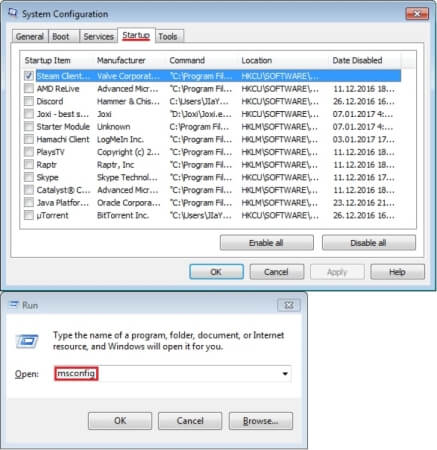

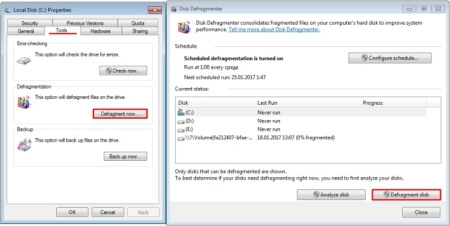
![How to Change Your Crosshair in CS:GO [Guide] + Commands How to Change Your Crosshair in CS:GO [Guide] + Commands](/uploads/posts/2023-08/thumbs/best-crosshair-settings-csgo.jpg)