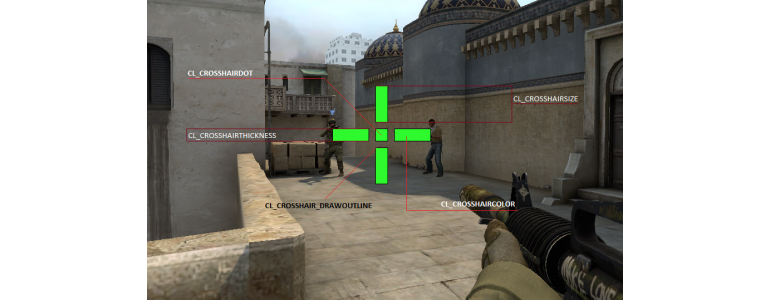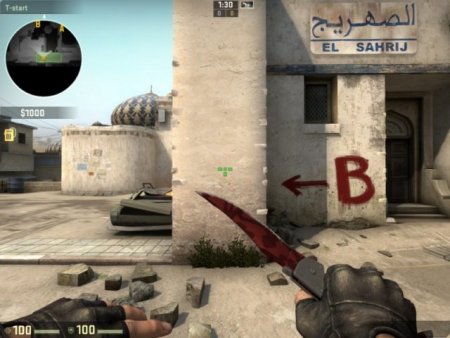In Counter-Strike: Global Offensive it is possible to change the crosshair parameters according to your requirements and preferences. You can choose its shade, outline, style, size, and many other characteristics, which will be discussed in this article.
Using the Developer Console
We will adjust the crosshair according to our preferences, using the developer's console. To run it, go to the game settings, then click on the "Options" of the game, go to "enable developer console(~)" and confirm your choice by checking "Yes".
Changing the color of the crosshair and its style
It is these settings that are among the most important when it comes to the crosshair. You do not need to write any console commands to make changes to these parameters. It will be enough to go to "settings", "game options" and "interface settings".
Advanced crosshair settings
Style
Style and color are just some of the few settings for the crosshair. There are also other settings, each starting with the cl_crosshair command. If you want to customize the style of the crosshair, you must use cl_crosshairstyle. The crosshair is available in five different styles. It can be:
- Dynamic and static by default (cl_crosshairstyle 0 and cl_crosshairstyle 1, respectively).
- Classic (cl_crosshairstyle 2).
- Dynamic and static in classic style (cl_crosshairstyle 3 and cl_crosshairstyle 4, respectively).
According to professional players, using default crosshairs and crosshairs that expand while walking and running (cl_crosshairstyle 0, 1, 2) are not the best choice, because they take up extra space on the screen and do not give you proper aim when you are moving around. According to professionals s1mple and ScreaM, cl_crosshairstyle 3 is ideal for single shots, and cl_crosshairstyle 4 is great for spray.
You can change the color of the crosshair by using the cl_crosshaircolor X command. Six colors are available. Many players prefer to make their crosshair green, yellow, blue, and red. Blue and other colors are less popular.
| x=0 - red | |
| x=1 - green | |
| x=2 - yellow | |
| x=3 - dark blue | |
| x=4 - blue | |
| x=5 - custom color | (white, black, purple) |
As for the color parameters of the crosshair, it all depends on your preferences According to most professionals, there is no strict framework for the use of color - you can choose any color you like. However, it is worth being responsible for the choice of color on this or that map. For example, on de_dust2 or de_mirage yellow may blend in with the terrain. To set the "other color" in the console, write the command cl_crosshaircolor 5 and add each color with the following commands: cl_crosshaircolor_r, cl_crosshaircolor_b, cl_crosshaircolor_g.
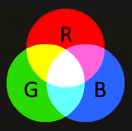
A wide variety of color schemes are available. You can use any r b g values from 0 to 255 to select them.
| Black | White | Green |
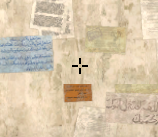 |
 |
 |
| cl_crosshaircolor_r 0 | cl_crosshaircolor_r 255 | cl_crosshaircolor_r 125 |
| cl_crosshaircolor_g 0 | cl_crosshaircolor_g 255 | cl_crosshaircolor_g 255 |
| cl_crosshaircolor_b 0 | cl_crosshaircolor_b 255 | cl_crosshaircolor_b 0 |
Crosshair Outline
To turn on the crosshair outlining in the console, write the command cl_crosshair_drawoutline 1. To turn it off, instead of "1" write "0".
| Outlined | Not outlined |
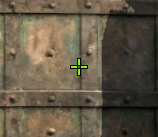 |
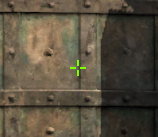 |
Center Dot
To enable the point, the command cl_crosshairdot 1 is used. It is turned off by replacing the "1" with a "0" at the end.
According to professional players, it is better not to use the dot in the center, because it may prevent you from making a "headshot". However, this parameter can still be used if necessary.
This is what a crosshair with the dot looks like:

Transparency level
To adjust it, use the command cl_crosshairalpha X. It is recommended to use this parameter together with the cl_crosshair_drawoutline 1. Such a crosshair is difficult to see in the game, but thanks to the outline it becomes more pronounced.
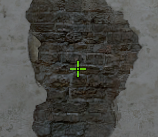
Size
Changing the size of the crosshair is done by the command cl_crosshairsize X. We recommend that you treat this parameter seriously and responsibly because it is the most important one for the crosshair. It is worth setting the size of the crosshair so that it does not accentuate unnecessary attention and at the same time was well visible.
| Convenient | Inconvenient |
 |
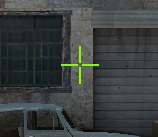 |
| cl_crosshairsize 3.5 | cl_crosshairsize 8 |
Distance between the bars
The command cl_crosshairgap X is used to change the distance between the aiming bars. This is also quite an important parameter because you want to achieve comfort in automatic and single shots regardless of the distance. If the slats are too far apart, you will lose the ability to aim at long distances, and if the distance is too short, the number of headshots at medium distances will decrease dramatically.
Examples of long and short crosshair bar spacing:
 |
 |
Line width
The cl_crosshairthickness X command is used to adjust the width. The higher the X number, the wider the crosshair will be.
| cl_crosshairthickness 0 | cl_crosshairthickness 2 |
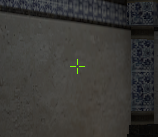 |
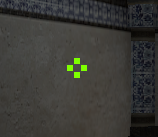 |
T-crosshair
A few years ago the developers of the game added the ability to make a T-shaped crosshair. To turn on such a crosshair, write the command cl_crosshair_t 1, and to turn off, change "1" to "0".
What crosshairs are used by professionals?
We offer you to get acquainted with the crosshair settings of professional players.
| ScreaM | s1mple | coldzera |
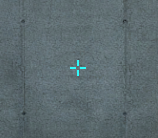 |
 |
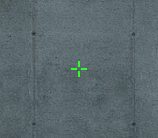 |
| cl_crosshairsize 3 | cl_crosshairsize 2 | cl_crosshairsize 3 |
| cl_crosshairgap -2 | cl_crosshairgap -2 | cl_crosshairgap -2 |
| cl_crosshairdot 0 | cl_crosshairdot 0 | cl_crosshairdot 0 |
| cl_crosshairthickness 1 | cl_crosshairthickness 0 | cl_crosshairthickness 1.15 |
| cl_crosshaircolor 4 | cl_crosshaircolor 1 | cl_crosshaircolor 1 |
| flusha | FalleN | GuardiaN |
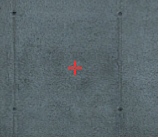 |
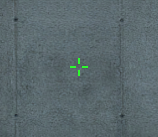 |
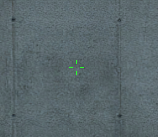 |
| cl_crosshairsize 3 | cl_crosshairsize 3 | cl_crosshairsize 2 |
| cl_crosshairgap -3 | cl_crosshairgap -1.5 | cl_crosshairgap 0 |
| cl_crosshairdot 0 | cl_crosshairdot 0 | cl_crosshairdot 0 |
| cl_crosshairthickness 1 | cl_crosshairthickness 1 | cl_crosshairthickness 0.5 |
| cl_crosshaircolor 0 | cl_crosshaircolor 1 | cl_crosshaircolor 1 |