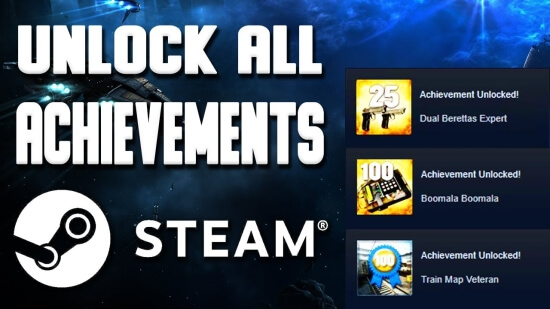Counter-Strike: Global Offensive is one of those games, where crosshair is an integral part that allows not only to hit the target, but also represents a way of expressing of gamer's individuality. The developers made it adjustable and customizable: some people choose to make it square, some prefer to use a dot, and some even stretch it to the whole screen.
Another widespread question - how exactly should we adjust the crosshair? According to the common rule of thumb, a small crosshair makes it easier to hit the head, and a big one improves the control of the spray. The question is quite relevant, so we suggest you get acquainted with the list of maps, on which you can fully adjust the crosshair. You will also be presented with maps that are ideal for adjusting hand placement, interface, and productive training process.
CRASHZ’ CROSSHAIR GENERATOR V3
This map is in great demand and is extremely popular in Steam workshop. It is one of the most used maps for the crosshair adjustment - here you can not only learn the current settings of professional players and popular streamers, but also learn how to control the spray, as well as hitting different parts of the body as accurately as possible.
CRASHZ' CROSSHAIR GENERATOR V3 can confidently be called the best map to change your crosshair. Even even though Valve has released an update in which you can adjust the center of the screen in the game parameters, this map continues to maintain its popularity. After all, as mentioned earlier, the map not only allows you to familiarize yourself with the settings of cyber athletes, but also to have a good workout.
CRASHZ' VIEWMODEL GENERATOR
To feel maximum comfort while playing CS:GO, you should take the time to change the position of your hands on the screen. By setting this parameter correctly, you can change the location of the weapon on the screen by reducing, increasing, or moving it to the side.
Professional players are well aware of how important this parameter is, so they always adjust it individually themselves. It also has an impact on the game view and improves concentration on the center of the screen.
On this map you should not have any problems with the setting of this parameter. It is quite easy to determine the optimal settings here.
HUD GENERATOR BY DISTROIR
Another well-known map in Counter-Strike: Global Offensive, where you can customize the interface. It involves the customization of the screen panels located at the bottom and top (HUD) - you will have the opportunity to customize the color, size and functionality. Very useful setting - displaying the number of players on the top panel - many are more accustomed to seeing the digital values.
TRAINING CENTER 1.5C
Extremely effective map to increase the accuracy of shooting. By adjusting the movements of enemy bots, you will not have problems with effective practice shooting. Do not forget about the different parameters and modes that make the training process more diverse.
AIM BOTZ TRAINING
Another extremely popular training map, which is often chosen for warm-up by such cyber athletes as s1mple and m0NESY. Its key advantages lie in its great functionality and a wide range of parameters for regulating bot behavior.
How to install a crosshair map?
Installing such a map requires a visit to the Steam workshop. In the search enter the name of the map you are interested in. Then click on it and "subscribe", after which it will start downloading.
What do I need to know about the crosshair settings?
If you're an active CS: GO player, you've probably tried different crosshair settings to find the best option. This is not surprising, since the developers offer gamers a variety of console commands that allow them to customize the crosshair according to their individual preferences. Below will be a list with basic settings:
- cl_crosshairstyle 0 for standard, "1" for static, "2" for classic, "3" for dynamic classic, "4" for static classic and "5" for dynamic classic.
- cl_crosshaircolor 0 for red, "1" for green, "2" for yellow, "3" for dark blue, "4" for blue.
- Adding a point. cl_crosshairdot 1 adds a dot and "0" at the end removes it.
- The cl_crosshairsize Y command allows you to adjust the size. In t, in his case a number is specified instead of a Y.
- cl_crosshair_drawoutline 1 to add a stroke, cl_crosshair_drawoutline 0 to rand emove it, cl_crosshair_outlinethickness Y for stroke size (a numeric value is specified instead of Y).
- The cl_crosshairgap Y is responsible for the size of the gap. Specify one or the other value instead of Y.
- cl_crosshairthickness Y - Use this command to adjust the thickness. Y is used to specify a number.
Thus, knowing basic commands and maps to adjust your crosshair, it will not be a problem for you to find the option with which you will be most comfortable shooting and collect frags and make headshots.

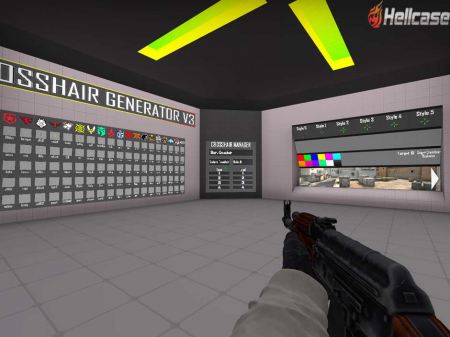
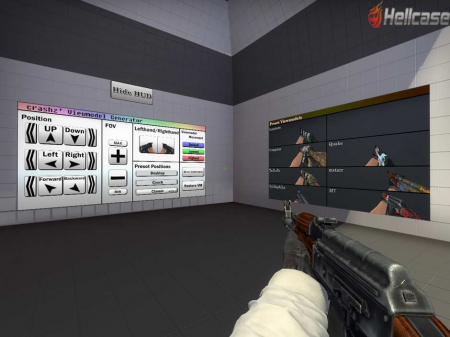
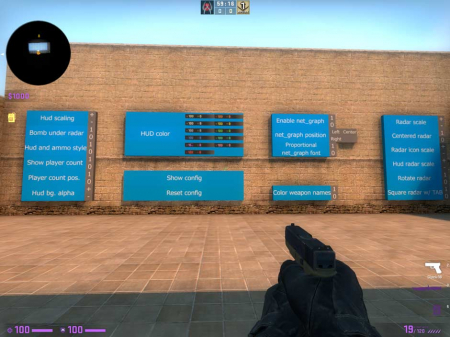
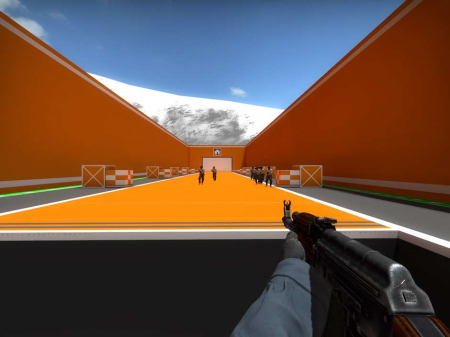
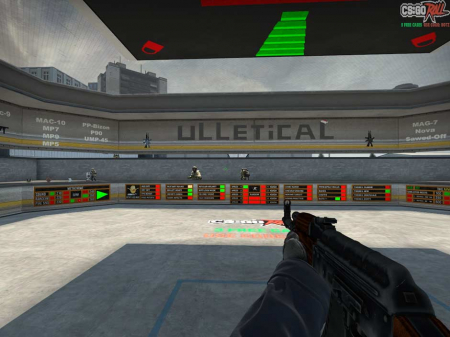
![How to Change Your Crosshair in CS:GO [Guide] + Commands How to Change Your Crosshair in CS:GO [Guide] + Commands](/uploads/posts/2023-08/thumbs/best-crosshair-settings-csgo.jpg)