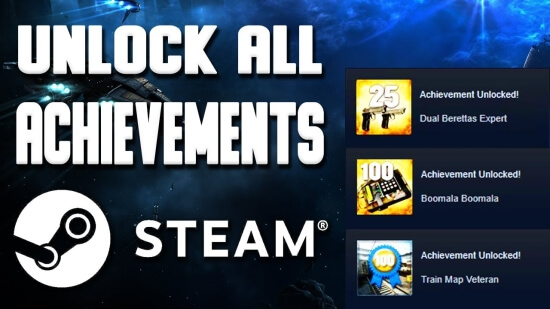Owners of laptops and rectangular screens have probably faced the problem of black bars, which constantly interfere and distract during the gameplay. There is no need to buy a new monitor or computer to solve them, because everything can be fixed in the settings of the game and monitor. Spending just a few minutes of your time, you can get the most out of the game on a stretched screen.
It will become a little easier for you to make frags, because the characters of your opponents will look wider. Another advantage is the faster horizontal movement of the mouse without changing the vertical speed, which also significantly increases your comfort while shooting. It's time to move on to the different ways to eliminate black bars in Counter-Strike: Global Offensive, depending on which video card is installed on your computer or laptop.
Monitor Setup
Before proceeding to the basic settings, you must first proceed to change the monitor settings. These manipulations are done for all other changes to be successfully applied. To do this:
- Start the game.
- Go to the video settings section.
- Set the aspect ratio to 4:3.
- Set the resolution to 1024x768.
- Select the full-screen mode of display.
Now you can quit the game and go to the parameters of its launch on Steam. There you will need to type the commands -window and -no border. Now after starting the black bars should disappear.
Stretching CS:GO's aspect ratio to 4:3 on a laptop
Almost all laptops have additional software from Intel in which you can set the necessary parameters. To do this:
- Click the Right Mouse Button on the free area on the desktop.
- Select the name of the Intel software.
- Go to the Display section.
- Set the resolution to 1024x768.
- Set it to full screen.
- Save your changes.
From now on the "square" image will be stretched. However, this method has a downside - you may have some performance issues if you have Windows 10, so it is worth using the alternatives - they differ depending on what graphics card you have installed.
Removing the side black bars in CS:GO
There are several ways to eliminate black bars. The choice of a particular one depends on what hardware you have installed. Here are the basic options to quickly and easily remove black bars on the screen and increase the comfort of the gameplay.
AMD graphics card
The method is very simple and involves the following steps:
- Click the Right Mouse Button on the desktop.
- Go to the properties of graphics.
- In the "Games" category, find CS:GO.
- Go to the profile settings.
- Under "Scaling mode" choose "Full Panel".
- Go to the display settings.
- Turn on "GPU Scaling".
This algorithm is suitable for CS:GO, as well as for other games. You can use this system utility to set some graphical parameters.
NVIDIA video card
For owners of these graphics cards there is a simpler way:
- Open the video card control panel by right-clicking on the free area of the desktop.
- Find the section that allows you to adjust the size and position of the desktop.
- In "Scaling" set "Fullscreen".
- In "Perform Scaling on" set "Display".
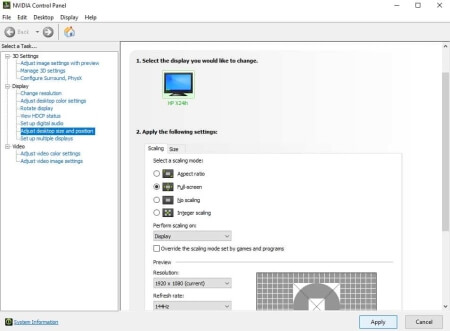
- Apply and save the settings.
If you have done everything correctly, now you will not be distracted by black bars when you start the game.
The image doesn't want to stretch to the full screen in CS:GO
It is not always possible to achieve a stretched screen in CS:GO. In this case, you can use the alternative option, which involves increasing the screen format. If you set a high value of this parameter, the image will stretch to the entire screen. To do this:
- Start the game.
- Go to the settings.
- Set "Aspect Ratio" to 16:9.
Then we save the result and enjoy the stretched picture, which compared to 4:3 will remain good quality, so if you like beautiful graphics, it is better to use this method.
So, if you adjust the display correctly, the game will become much more comfortable, and most importantly - the user will be able to understand at what level is his skill. In Counter-Strike: Global Offensive you can easily adjust various settings, including the screen resolution and so on. By changing these settings, it is not difficult to set up the game graphics you have always dreamed about. Sometimes there are problems with black bars on the sides - there are several methods how to get rid of them and continue to enjoy a comfortable game, without distracting by unnecessary elements.

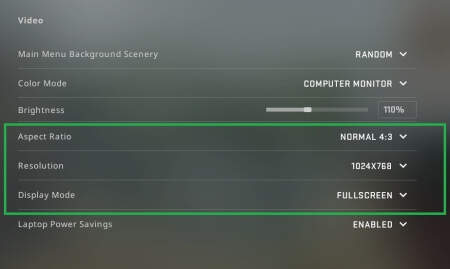

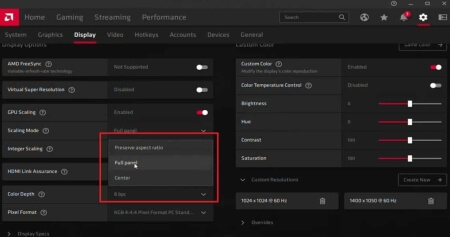


![How to Change Your Crosshair in CS:GO [Guide] + Commands How to Change Your Crosshair in CS:GO [Guide] + Commands](/uploads/posts/2023-08/thumbs/best-crosshair-settings-csgo.jpg)